Slack Integration
- Open Your Project
- Select the project you want to integrate with Slack.
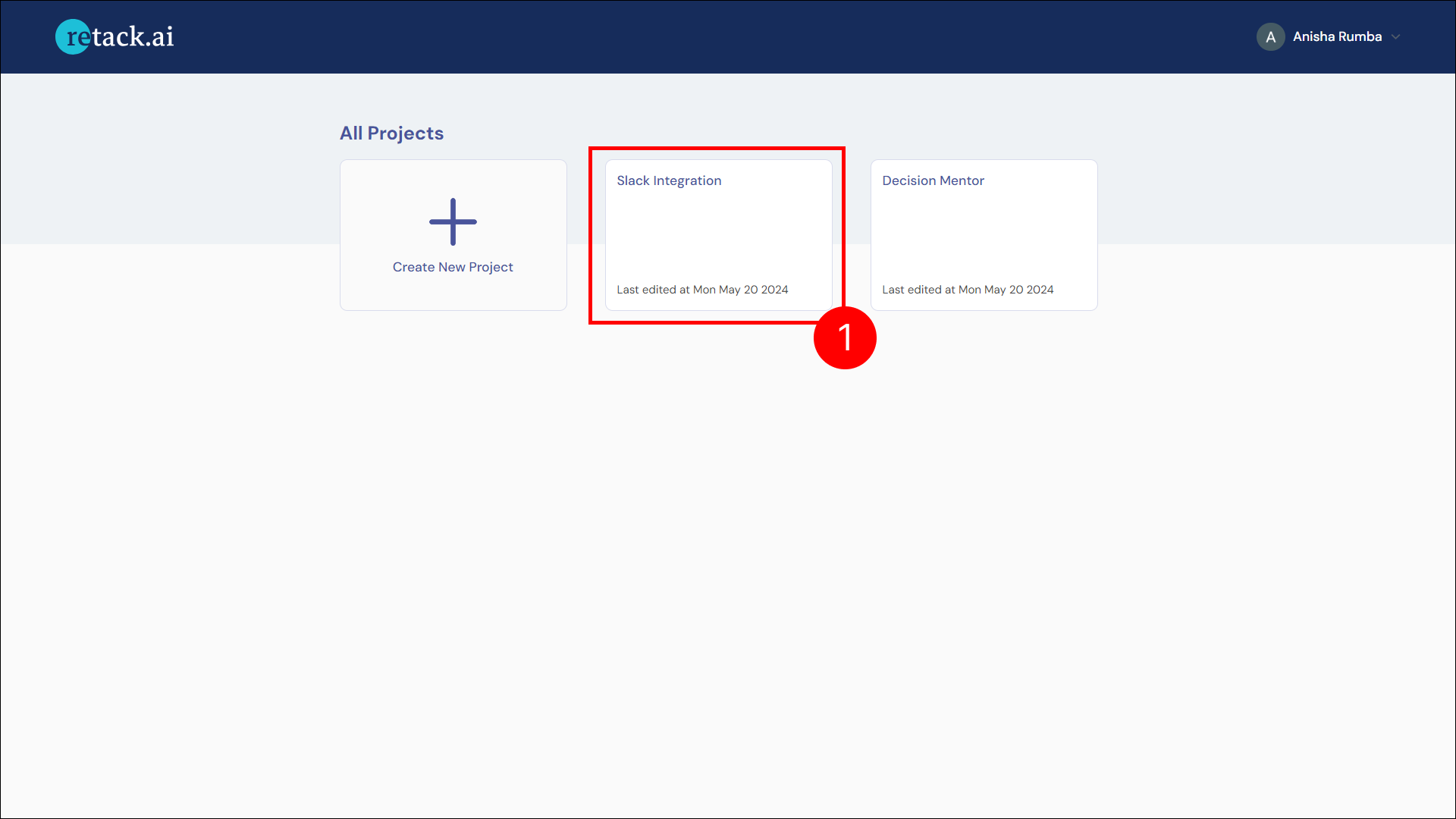
- Select the project you want to integrate with Slack.
- Navigate to Integration
- Go to the “Integration” tab.
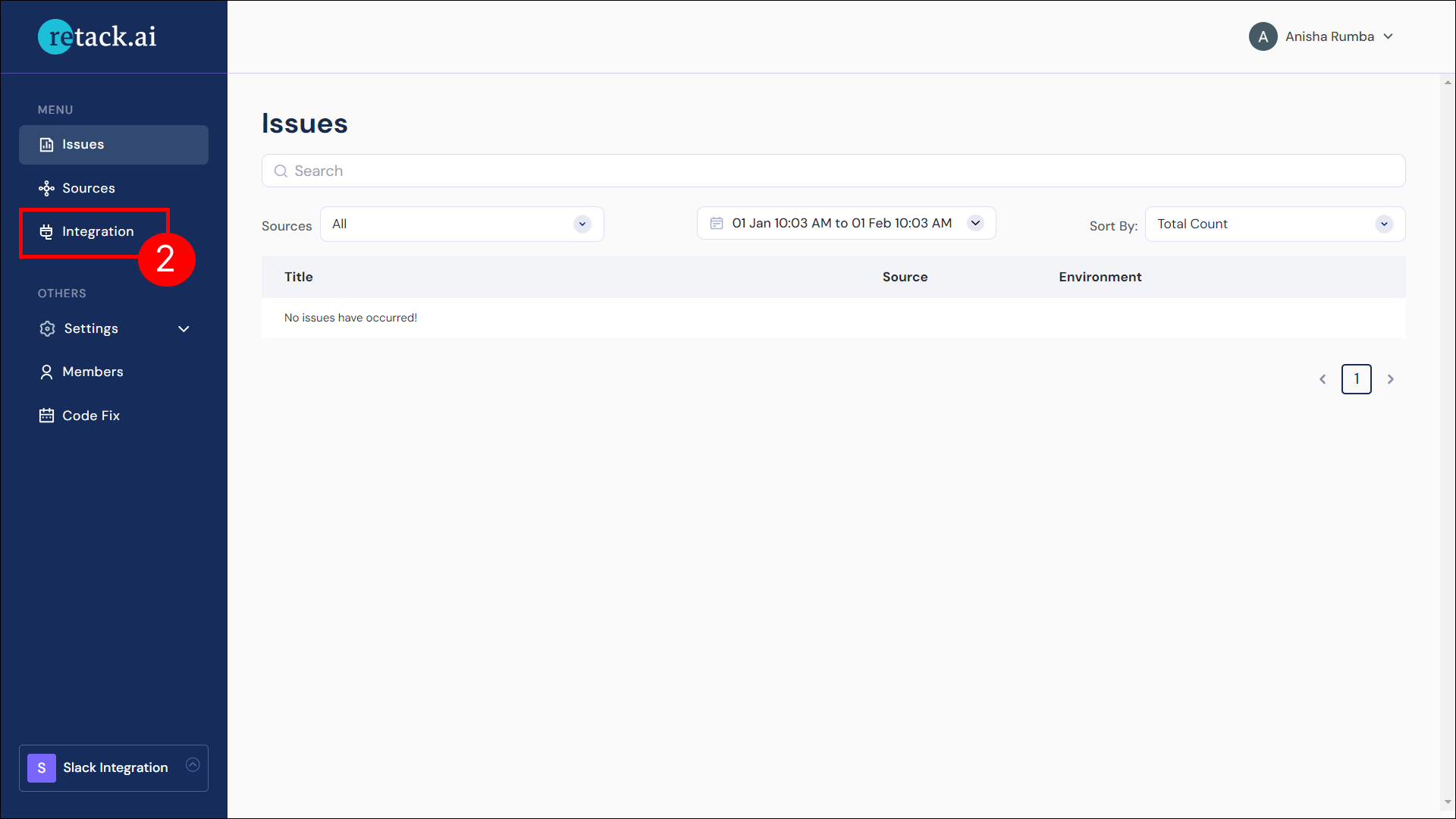
- Go to the “Integration” tab.
- Configure Slack Integration
- In the Slack section, click on “Configure” to start the integration process.
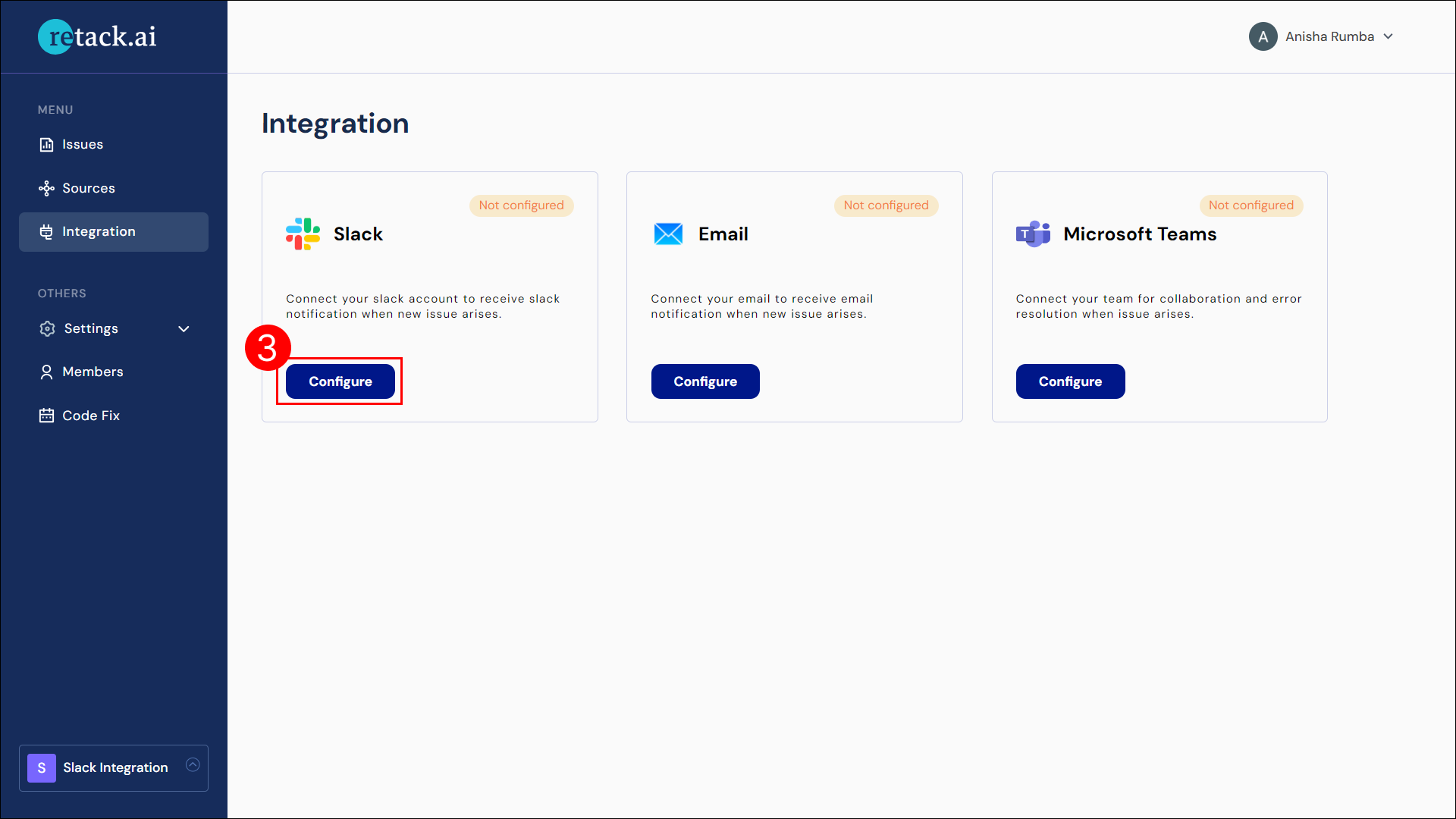
- In the Slack section, click on “Configure” to start the integration process.
- Enter Slack Details
- Fill in the required fields:
- Channel ID: Learn how to get your Channel ID.
- Oauth Token: Learn how to generate an OAuth Token.
- Icon URL (optional): Provide a URL for the icon if desired.
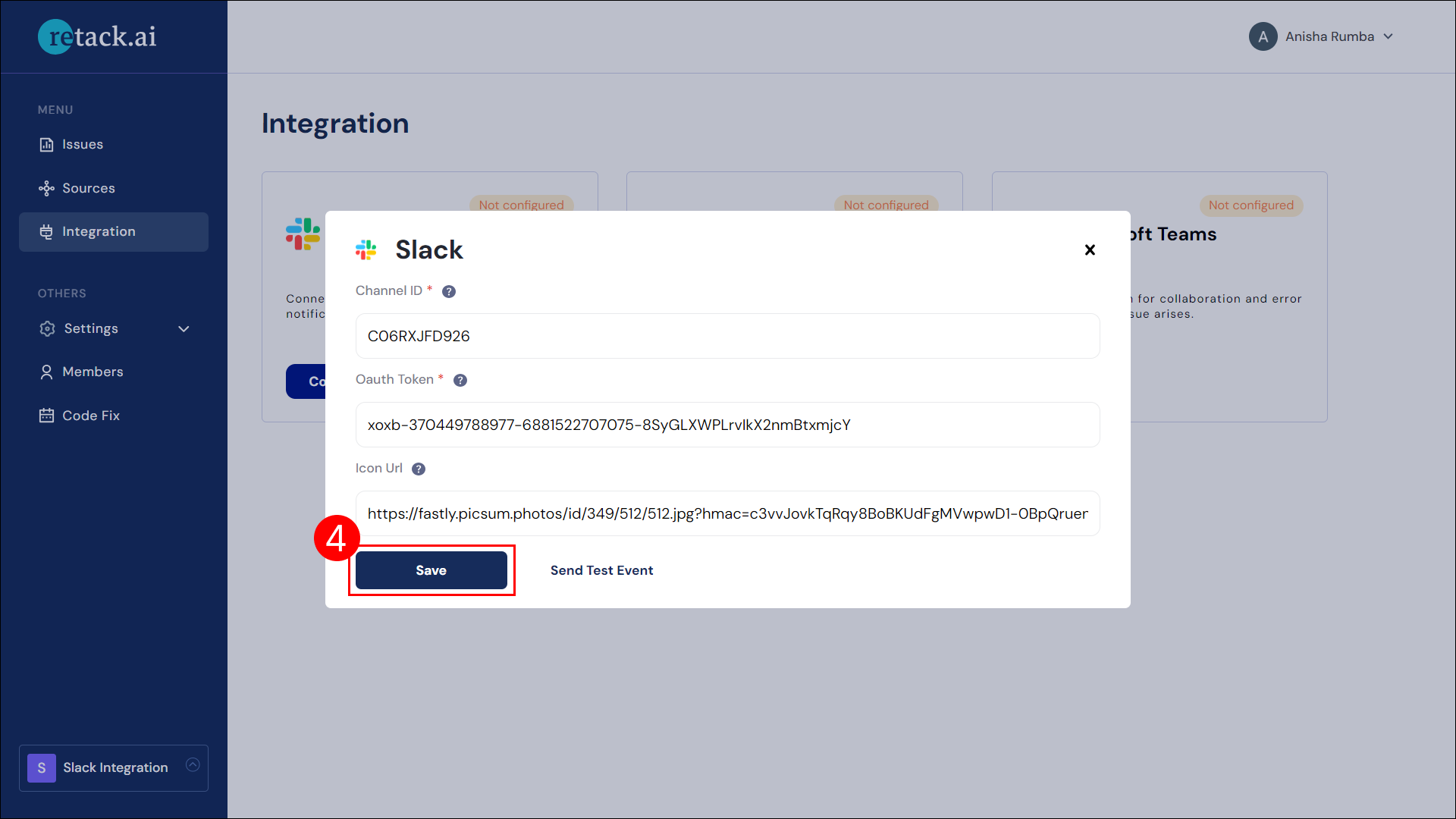
- Fill in the required fields:
- Send a Test Message
- Click on “Send test event” to send a test message to your Slack channel.
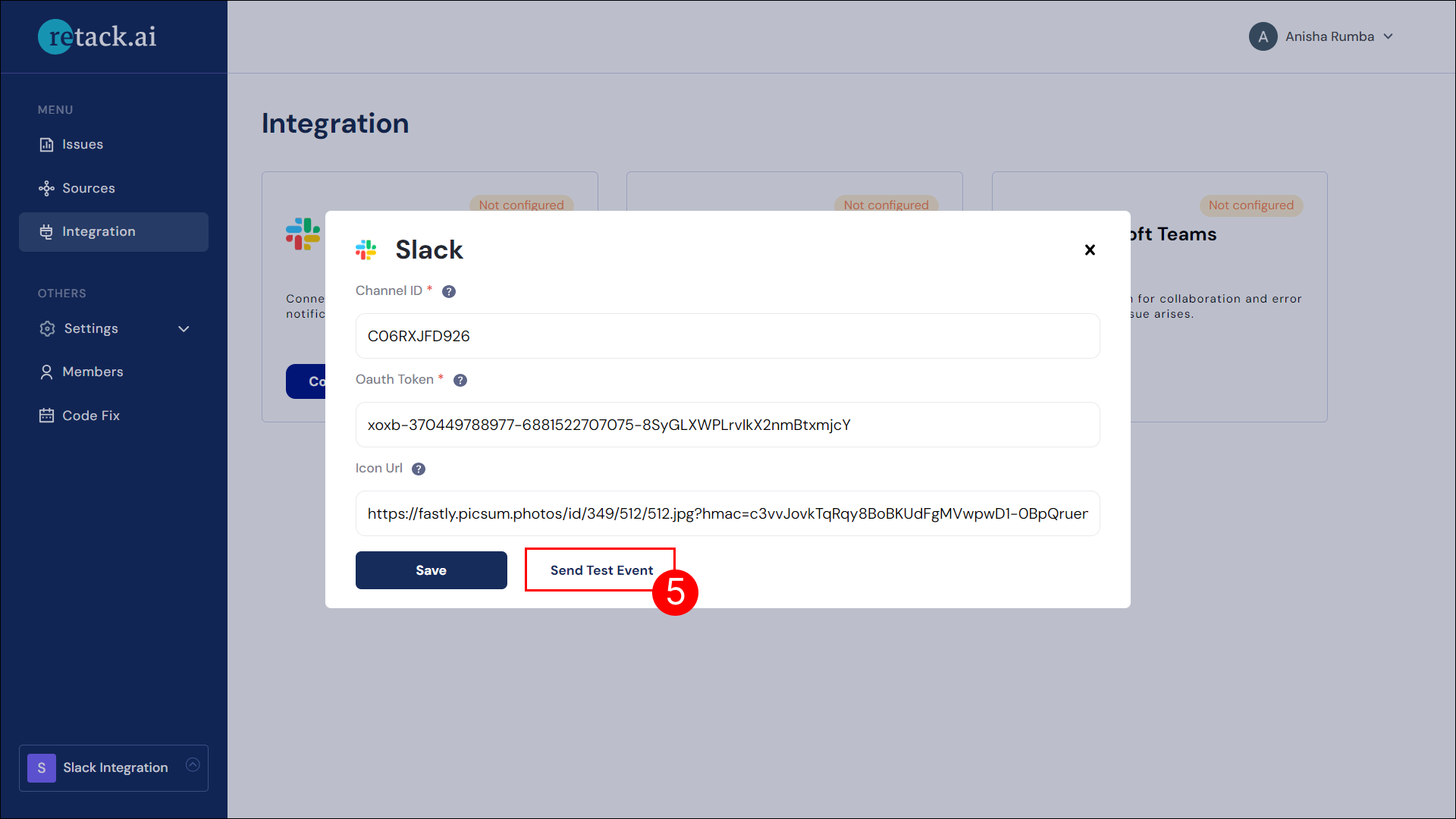
- Click on “Send test event” to send a test message to your Slack channel.
- Integration Complete
- Once configured, Retack.ai will display a ‘configured’ tag in the Slack section.
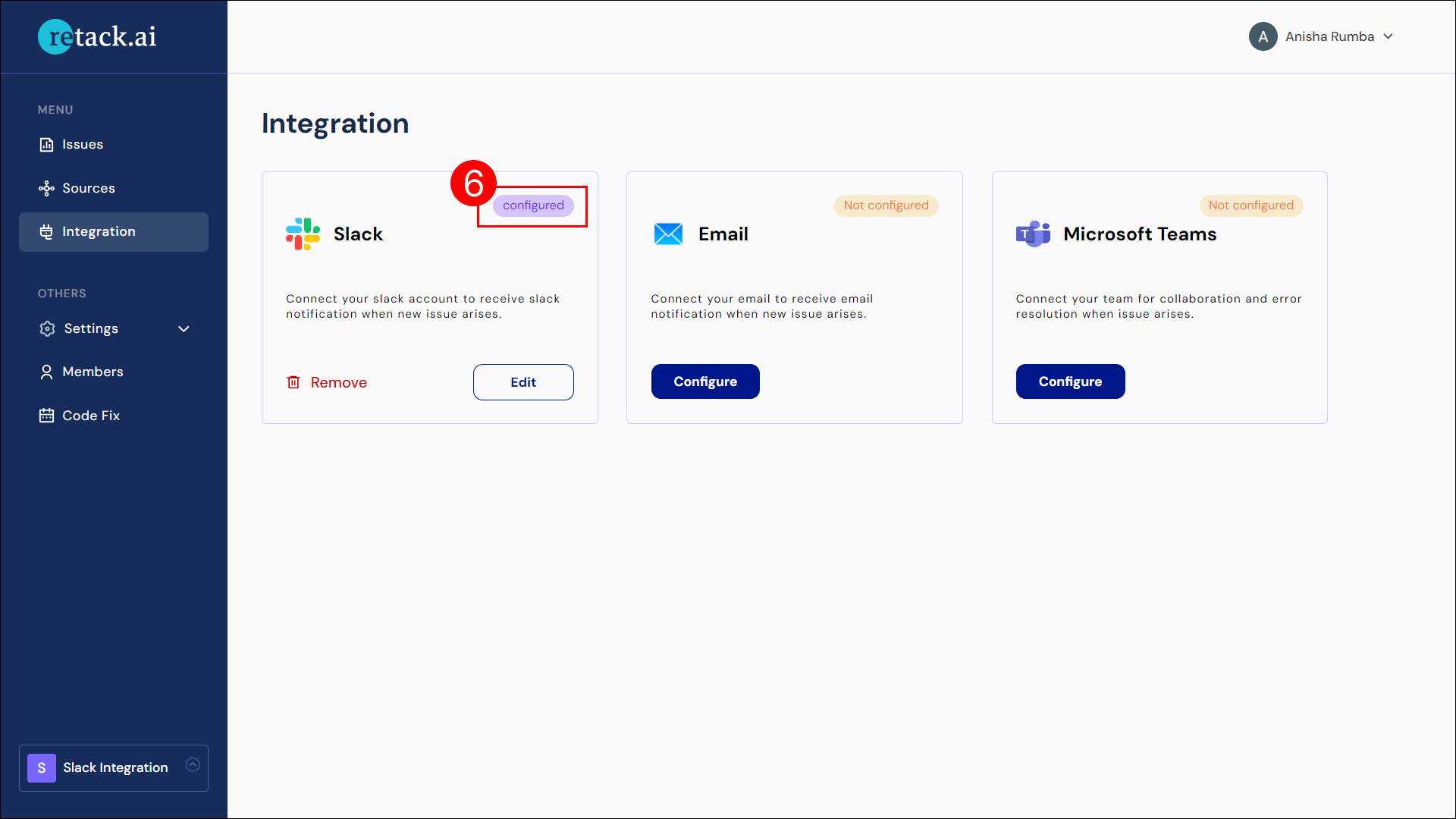
- You will now receive notifications for new issues in your Slack channel.
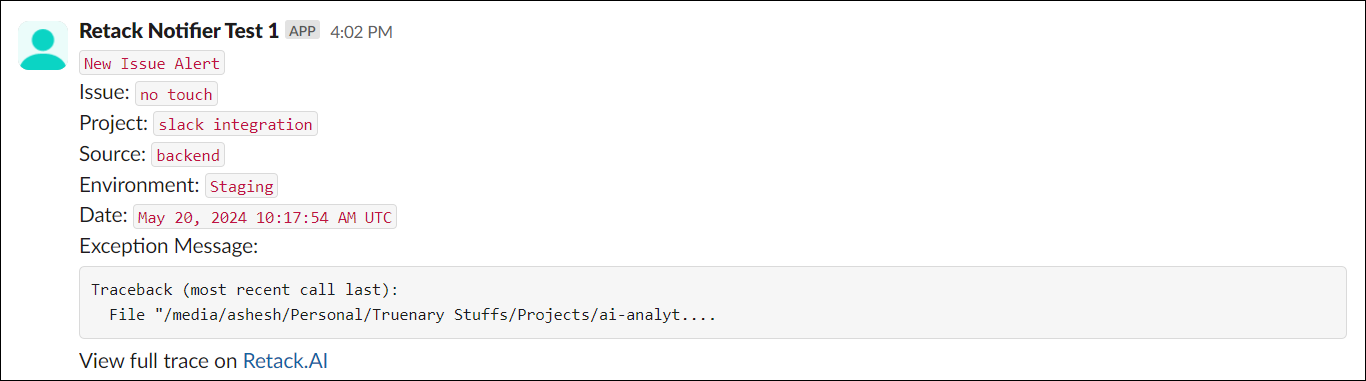
- Once configured, Retack.ai will display a ‘configured’ tag in the Slack section.
Email Integration
- Open your project
- Select the project you want to integrate with Email.
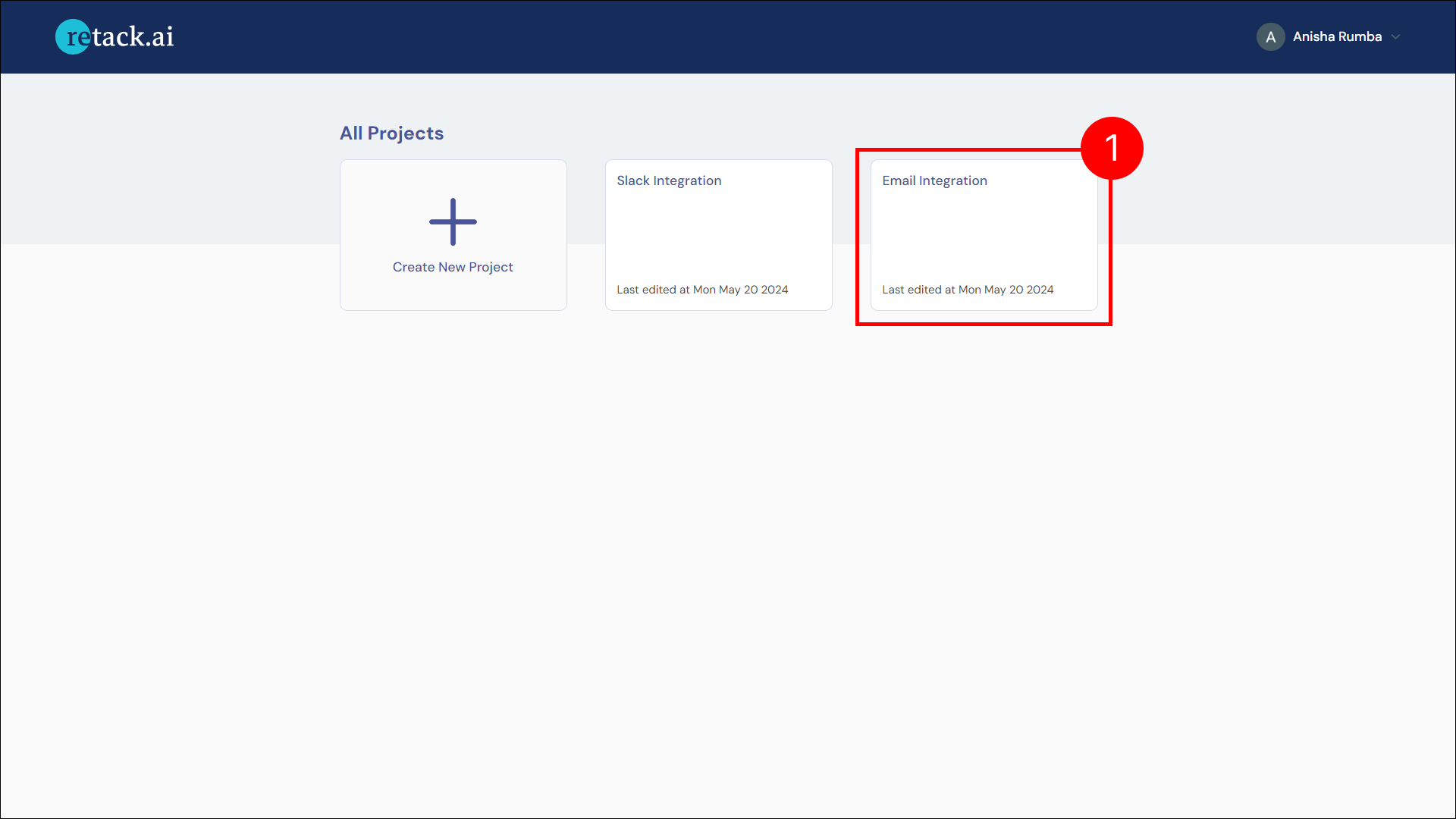
- Select the project you want to integrate with Email.
- Navigate to Integration
- Go to the “Integration” tab.

- Go to the “Integration” tab.
- Configure Email Integration
- In the Email section, click on “Configure” to start the integration process.
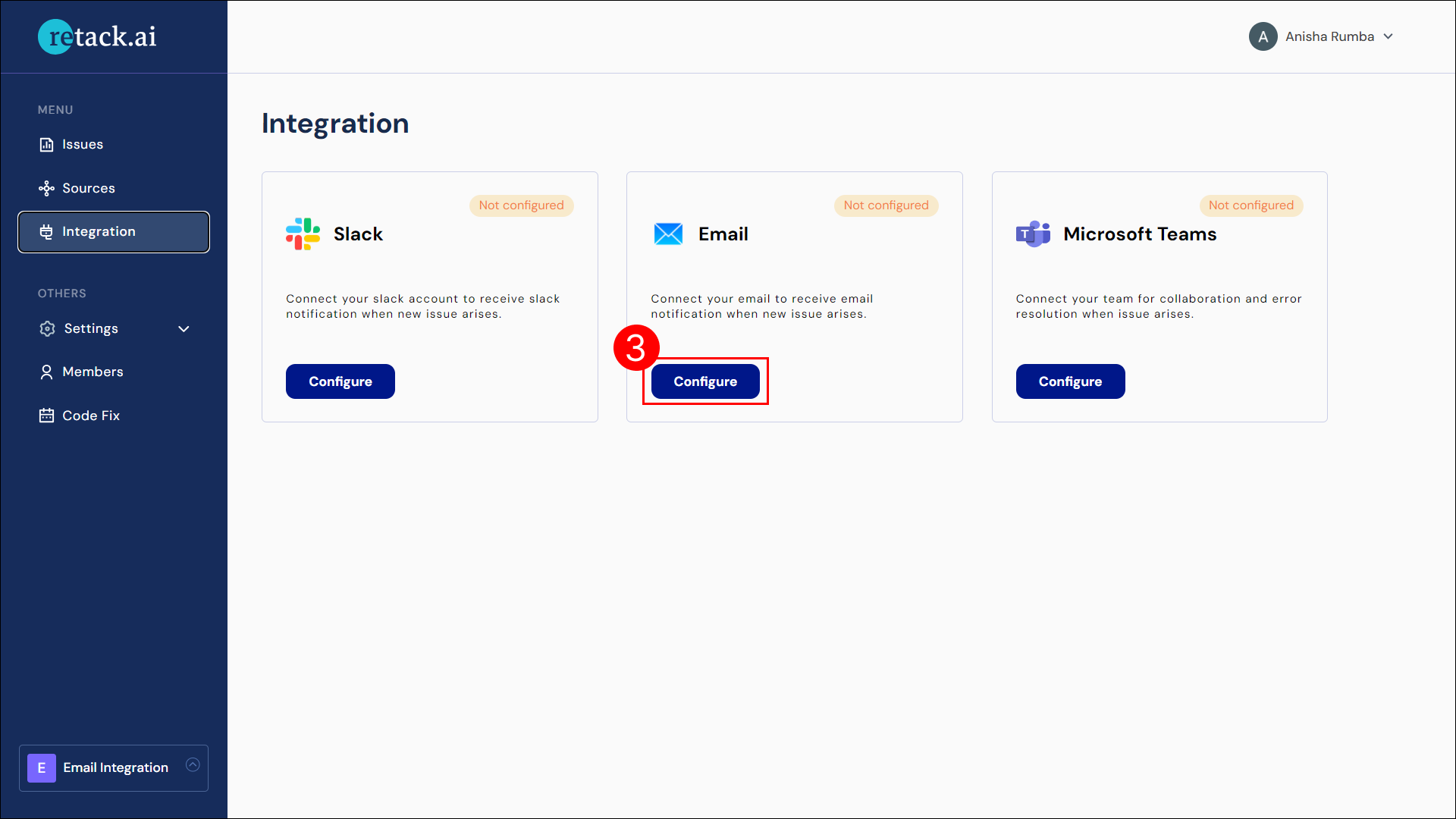
- In the Email section, click on “Configure” to start the integration process.
- Enter Email Addresses
- Fill in the “Receiver List” field with the email addresses you want to receive notifications.
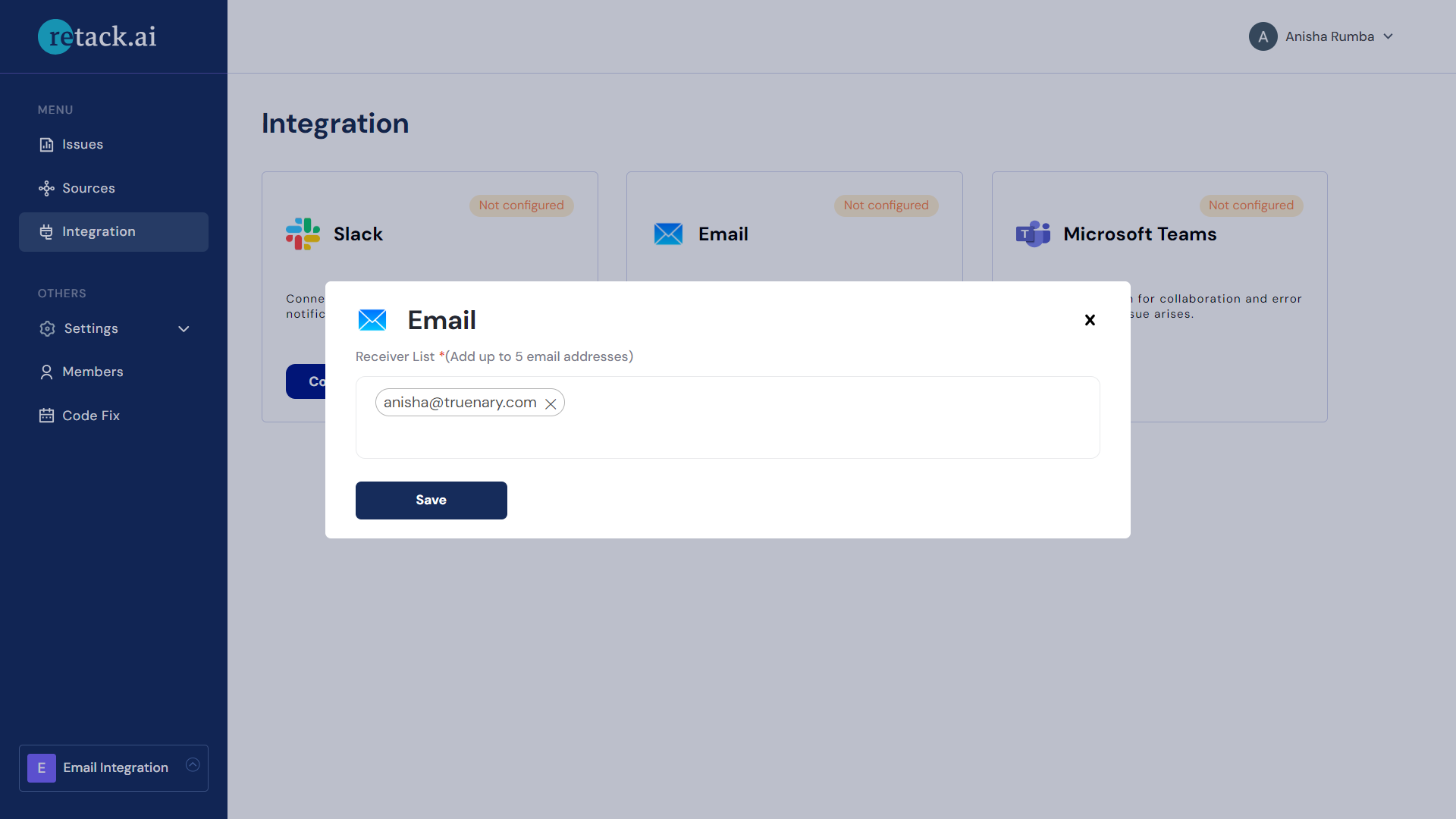
- You can add up to 5 email addresses.
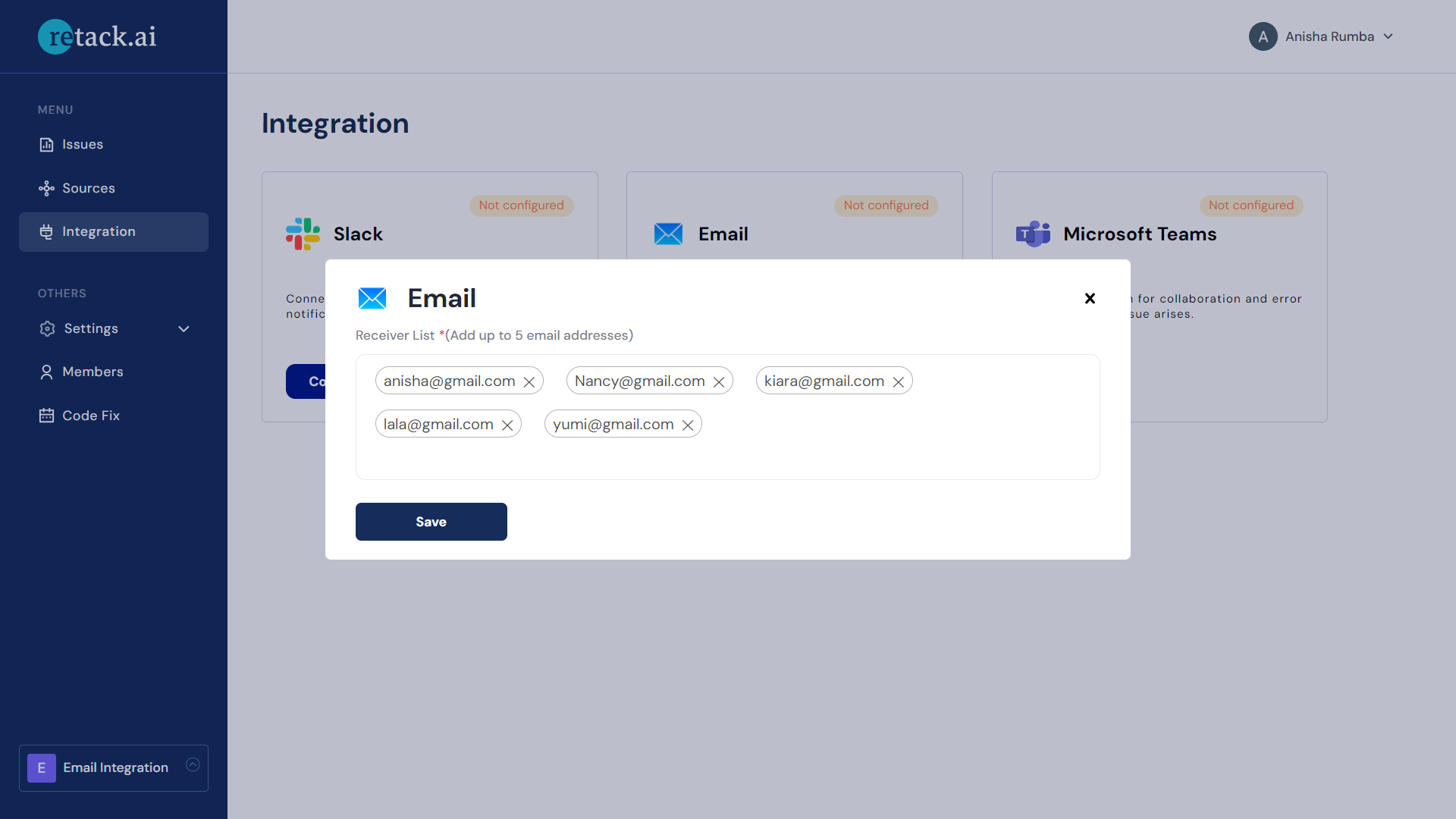
- Fill in the “Receiver List” field with the email addresses you want to receive notifications.
- Save your settings
- Click “Save” to save your email integration settings.
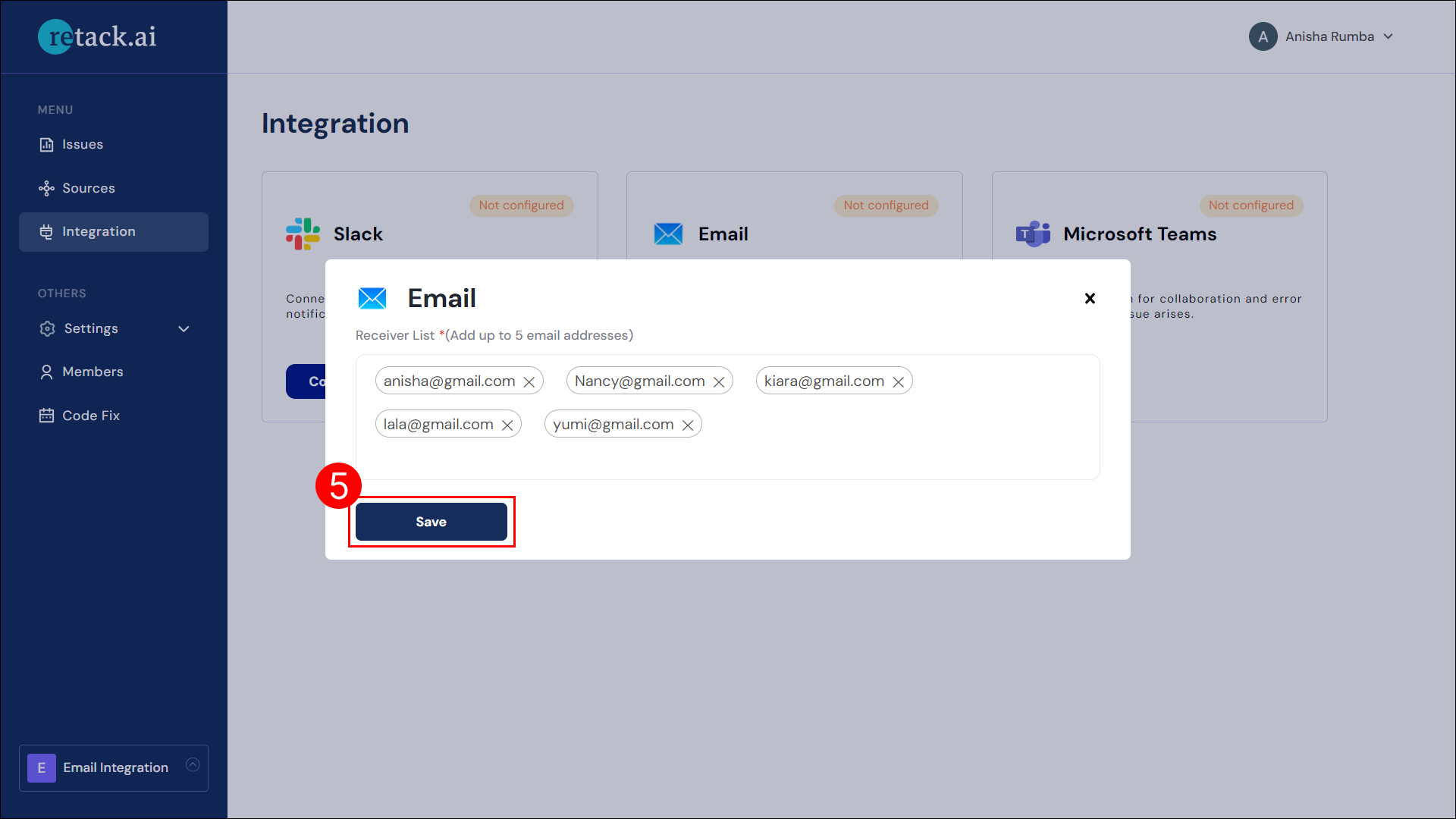
- Click “Save” to save your email integration settings.
- Integration Complete
- Once configured, Retack.ai will send notifications for new issues to the email addresses you provided.

- Once configured, Retack.ai will send notifications for new issues to the email addresses you provided.